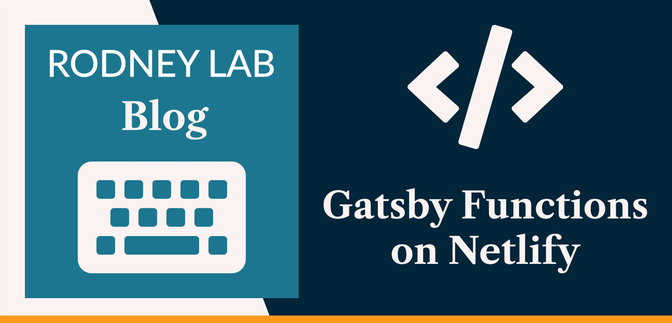This Gatsby post was written for Gatsby 3 and is no longer maintained. If you would like to try out SvelteKit or Astro, check out the maintained posts which are based on those. Astro lets you continue to use React but also with partial hydration which can be used to provide an enhanced user experience. SvelteKit offers server side rendering as well as static site generation. See the post on how performance improved switching from Gatsby to Astro for more background.
✨ Introducing Gatsby Functions on Netlify #
Gatsby Functions on Netlify: Gatsby Functions do not restrict you just to Gatsby Cloud, you can also use them on other services with support. Today we look at using them on Netlify. We previously looked at using Gatsby Cloud Functions to create an accessible contact form for your site. In that post, we used email to notify you whenever a visitor leaves a new message. This time, while seeing how to use Gatsby Functions on Netlify we will learn how to get a Telegram Bot to message you each time a site visitor uses your contact form.
Why use Telegram? The Telegram Bot API is a nice one to set up and use. Sending a Telegram message as well as an email has a few advantages. You can add whomever you want to the Telegram group to receive messages from your bot. This is great if you don't want to keep clients waiting, while you are in meetings or travelling, as it is easy for someone else in your team to pick up messages. You're not limited to using Telegram on your phone either, you can set up the Desktop app to get customer messages as your work. As well as this, you won't miss messages if there's an issue with your email system. It's also just plain fun! If you're interested, let's continue by setting up some Telegram API keys.
🔑 Telegram API Keys #
Please enable JavaScript to watch the video 📼
The process is quite simple, just follow step by step, and you will have API keys in a couple of minutes.
- Bots are created by Telegram's Bot Father — isn't that cute! Open up a new chat with @BotFather .
-
You interact with bots in Telegram by typing commands which begin with a
/in the chat window. Create a new bot using the command/newbot. Bot Father will ask you for a name and then a username. The name can be anything, but the username needs to endbotand should only contain alphanumeric characters and underscores. I will use “Gatsby Functions Netlify Site” as the name andgatsby_functions_netlify_botas the username. Bot Father will respond with the new API key for your bot, make a note of this. - Next, we need to create a new group chat and add the bot to it (you can also add anyone whom you want to receive bot messages). From the Telegram menu, select New Group. Enter a name for the group when prompted, then in the Add Members window type the username of your bot.
-
We're almost done. Next, we need to get the ID for this new group chat, so
we can send messages to it from the Gatsby Function. From the group send a
message to the bot by typing the following command as a message “
/my_id @my_bot” replacemy_botwith the name of your bot. -
In the Terminal, use curl to see the bot's updates. Remember to replace
123456789:AaBbCcDdEeFfGgHhIiJjKkLlMmNnOoPpQqwith the API key you got earlier: -
Install
@netlify/plugin-gatsbyfrom the command line:npm i -D @netlify/plugin-gatsby -
Enable the Gatsby Functions Netlify plugin, updating
netlify.toml:netlify.tomltoml10 [[plugins]]11 package = "@netlify/plugin-gatsby" - how to use Gatsby functions on Netlify;
- create Telegram API tokens; and
- how to send a message from a Telegram Bot using a serverless function.
Retrieve Chat ID #
curl -L https://api.telegram.org/bot123456789:AaBbCcDdEeFfGgHhIiJjKkLlMmNnOoPpQq/getUpdates
If you don't have curl on your machine, just paste the link into your browser instead. If you are working on a shared machine, be sure to clear the link from the Browser history, as it contains an API key.
You will get a response back something like this:
1 {2 "ok": true,3 "result": [4 {5 "update_id": 741497477,6 "message": {7 "message_id": 2,8 "from": {9 "id": 1234567890,10 "is_bot": false,11 "first_name": "Rodney",12 "last_name": "Lab",13 "username": "askRodney"14 },15 "chat": {16 "id": -123456789,17 "title": "Gatsby Functions Netlify",18 "type": "group",19 "all_members_are_administrators": true20 },21 "date": 1623667295,22 "text": "/my_id @gatsby_functions_netlify_bot",23 "entities": [24 { "offset": 0, "length": 6, "type": "bot_command" },25 { "offset": 7, "length": 29, "type": "mention" }26 ]27 }28 }29 ]30 }
OK, this is just some JSON. It contains two IDs, although we just need
one. The first is the message ID. We don't need this one. The second,
within the chat object, starts with a “-”, this is the chat ID we shall use, including the
“-”.
We have all the API data we need to proceed. Let's carry on by setting up or function.
🗳 Poll #
⚙️ Add API Keys to Site #
To save time, we will clone the final result repo from the post on Gatsby Cloud Functions. Start by cloning the repo and then preparing the site to run locally:
git clone https://github.com/rodneylab/gatsby-cloud-functions-recaptcha.git gatsby-functions-netlifycd gatsby-functions-netlifynpm installcp .env.EXAMPLE .env.developmentcp .env.EXAMPLE .env.productiongatsby develop
That will spin up a dev server for you. Go to localhost:8000/contact in your browser, and you will see the contact form is all set up.
The contact form uses an accessible reCAPTCHA to check the user is not a bot. When the user clicks the Submit your message button, the form data, together with a reCAPTCHA token, is posted to the serverless function for processing.
For all of this to work, you will need to have a reCAPTCHA API key, if you
don't already have one. This is really easy to set up, and I included instructions on setting up a reCAPTCHA API keys in the earlier post. The function also emails you with message details whenever someone
submits the form. As you probably guessed, I included setup instructions
for this in the earlier post too! Update the .env.development and .env.production files with your own keys.
With all that set up, we just need to add the new API keys for our
Telegram bot. Edit .env.development and .env.production, replacing the placeholders with your own new credentials:
14 SMTP_USER="smtp-server-username"15 TELEGRAM_BOT_API_TOKEN="123456789:AaBbCcDdEeFfGgHhIiJjKkLlMmNnOoPpQq"16 TELEGRAM_BOT_CHAT_ID="-123456789"
🔧 Enable Gatsby Functions on Netlify #
This step is pretty easy… one thing I love about Netlify is how simple they make things! Two steps:
That's all there is to it. If you really need to know more, check out the Netlify docs .
Gatsby Function #
There is a Telegram Node package , but we will use axios instead as it is already installed in our
project. Gatsby functions are placed in the src/api folder. You will see in the contact form code (line 21 in src/components/ContactForm.jsx) we post the form data to the /api/submit-message endpoint. The corresponding function in our project is located at src/api/submit-message. Including an API endpoint is just as simple as creating a
corresponding file with a matching name. Let's edit src/api/submit-message to add the Telegram bot function:
1 import axios from 'axios';2 import nodemailer from 'nodemailer';3 4 const notifyViaTelegramBot = async ({5 email,6 googleCaptchaScore,7 markedSpam,8 message: userMessage,9 name,10 }) => {11 const data = JSON.stringify(12 { email, googleCaptchaScore, markedSpam, userMessage, name },13 null,14 2,15 );16 const text = `Contact Form Message: ${data}`;17 const result = (async () => {18 try {19 await axios({20 url: `https://api.telegram.org/bot${process.env.TELEGRAM_BOT_API_TOKEN}/sendMessage`,21 method: 'POST',22 data: {23 chat_id: process.env.TELEGRAM_BOT_CHAT_ID,24 text,25 },26 });27 return { successful: true, message: '' };28 } catch (error) {29 let message;30 if (error.response) {31 message = `Telegram server responded with non 2xx code: ${error.response.data}`;32 } else if (error.request) {33 message = `No Telegram response received: ${error.request}`;34 } else {35 message = `Error setting up telegram response: ${error.message}`;36 }37 return { successful: false, message };38 }39 })();40 return result;41 };
Finally, we need to call this function from the main handler. We'll
modify the existing code a touch. We already await a promise from the sendEmail function. We will generate a new promise from our Telegram function, and
do not need to wait for the first promise to resolve before starting work
on the second. This sounds like a job for Promise.all . Let me know if this needs more explanation. Here's the code changes:
118 if (!recaptchaValidationResult.successful) {119 res.status(400).send(recaptchaValidationResult.message);120 } else {121 const googleCaptchaScore = recaptchaValidationResult.message;122 123 const sendEmailPromise = sendEmail({124 email,125 googleCaptchaScore,126 markedSpam,127 message,128 name,129 });130 131 const notifyViaTelegramBotPromise = notifyViaTelegramBot({132 email,133 googleCaptchaScore,134 markedSpam,135 message,136 name,137 });138 const [sendEmailResult, notifyViaTelegramBotResult] = await Promise.all([139 sendEmailPromise,140 notifyViaTelegramBotPromise,141 ]);142 143 if (!sendEmailResult.successful) {144 res.status(400).send(sendEmailResult.message);145 } else if (!notifyViaTelegramBotResult.successful) {146 res.status(400).send(notifyViaTelegramBotResult.message);147 } else {148 res.status(200).send('All good!');149 }150 }
💯 Check Your Work #
Please enable JavaScript to watch the video 📼
That's it! Let's test by sending a message on the contact form and making sure we receive it in Telegram. When you are ready to deploy to a live server using Netlify, don't forget to add the environment variables to the Netlify dashboard.
You can see the full code for this project on the Rodney Lab GitHub page as well as other Rodney Lab projects.
🙌🏽 How Much Fun Was That!?! #
In this post, we learned:
I hope you have found this valuable and worth the time you invested. Let me know if there is anything in the post that I can improve on, for anyone else creating this project. You can leave a comment below, @ me on Twitter or try one of the other contact methods listed below.
🙏🏽 Gatsby Functions on Netlify: Feedback #
As I say, I hope you enjoyed following along and creating this project as well as learned something new. I also hope you will use this code in your own projects. I would love to hear what you are using Telegram bots for. Also, fill me in on how you are using Gatsby functions on Netlify. Finally, be sure to let me know ideas for other posts you would like to see. Read on to find ways to get in touch, further below. If you have found this post useful, even though you can only afford even a tiny contribution, please consider supporting me through Buy me a Coffee.
Finally, feel free to share the post on your social media accounts for all your followers who will find it useful. As well as leaving a comment below, you can get in touch via @askRodney on Twitter and also askRodney on Telegram . Also, see further ways to get in touch with Rodney Lab. I post regularly on SvelteKit as well as Gatsby JS among other topics. Also, subscribe to the newsletter to keep up-to-date with our latest projects.